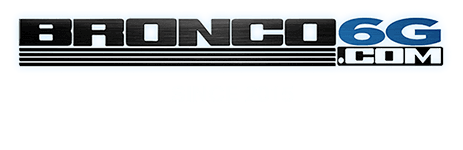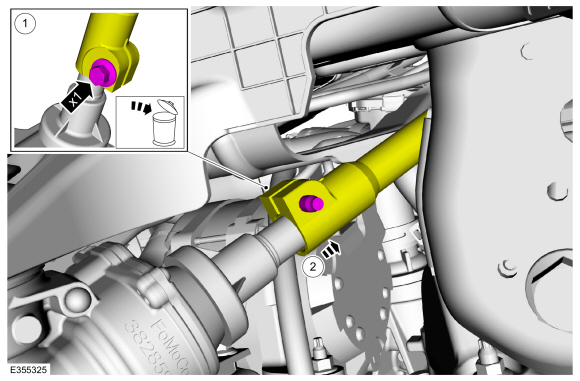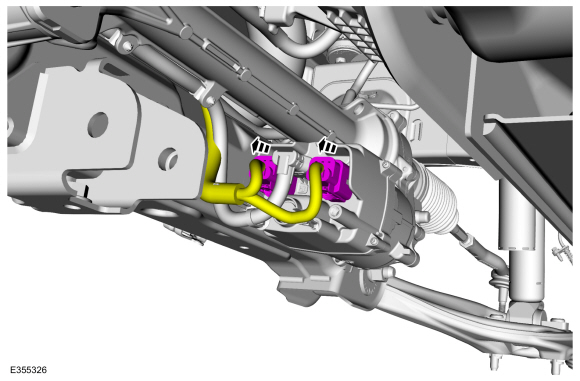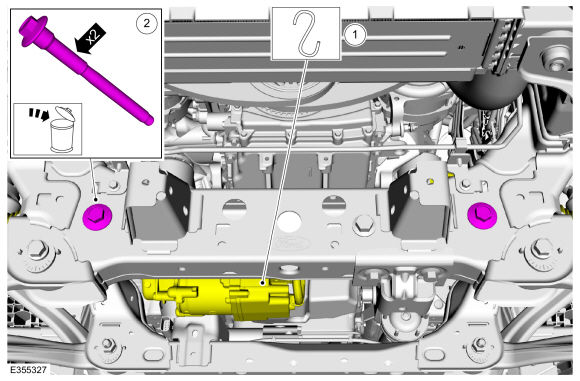Interesting. Yeah I’m assuming it’s just some issue with Ford then. I’ll try and connect to my 22 Wildtrak tomorrow at work and see what happens.Brand new version downloaded from the site today. Whatever updates it suggested during install I had it do. I did get an email that FDRS server was down on the 15th...woulda thought it's fixed by now, but who knows what the rockstars effed up this time. For vehicle connection I use a j2534 device. It works, I am flashing the PCM on an 04 Ranger as I type this. FDRS detected my device just fine, and detected the Bronco's VIN just fine, it just doesn't know wtf a 22 Bronco is. Makes sense if it can't access the online library to decode the VIN tho...gives me hope!
Sponsored